|
Article ID: 824
Last updated: 29 May, 2020
Create Individual Plesk Login For Each SubscriptionFollow the steps to create Webmaster login for any subscriptionStep 1. Visit the URL http://<your_domain>:8880 or https://<your_domain>:8443 (For SSL) and login.Step 2. Select the Subscription name.
Step 3. Now go to the Users tab from the menu and click on the button Create User Account
Step 4. Follow the below given steps to fill your Webmaster user.
Step 5. A popup will show as the user is created successfully. Following are the steps to login to control panel as webmasterStep 1. Visit the URL http://<your_domain>:8880 or https://<your_domain>:8443 (For SSL) and type the webmaster's username and password to login.
Step 2. After login successful, you can view the user is logged as, from the top right corner as given.
This article was:
Report an issue
Article ID: 824
Last updated: 29 May, 2020
Revision: 28
Views: 1571
Comments: 0
Also listed in
|
Powered by KBPublisher (Knowledge base software)
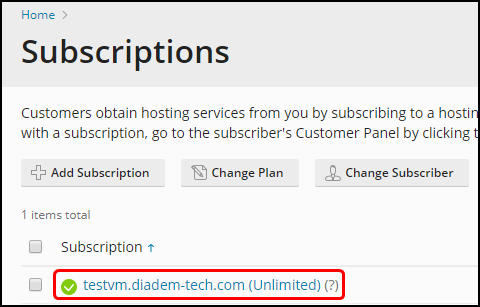

.png)
.png)
