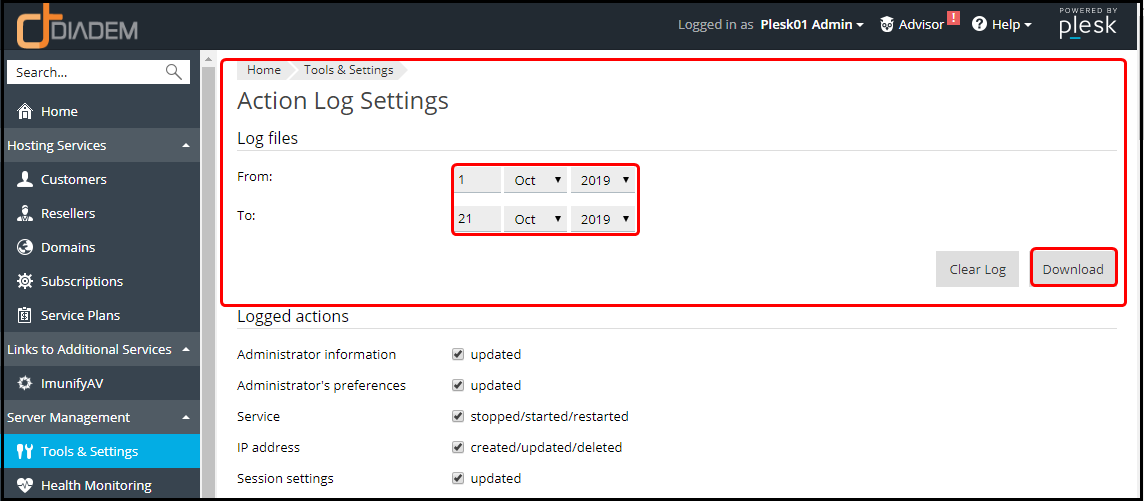|
Article ID: 1263
Last updated: 21 Oct, 2019
How to check and download Action Log in Plesk Objective: You may wish to keep track of actions performed by various users in the system. All actions will be recorded in a log file that you will be able to download for viewing. 1. Log in to the particular server in which the Action Log of the Client lies. 2. Click on Tools and Settings and then on Action Log as given below.
3. You will get to see Action Log Settings. In the Log files section, select the time period using the drop-down boxes, and click Download. 4. The dialog window will open, prompting you to select the location for the downloaded log file to be saved to. Select the location, and click Save.
This article was:
Report an issue
Article ID: 1263
Last updated: 21 Oct, 2019
Revision: 4
Views: 456
Comments: 0
|
Powered by KBPublisher (Knowledge base software)
.png)