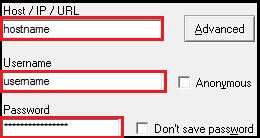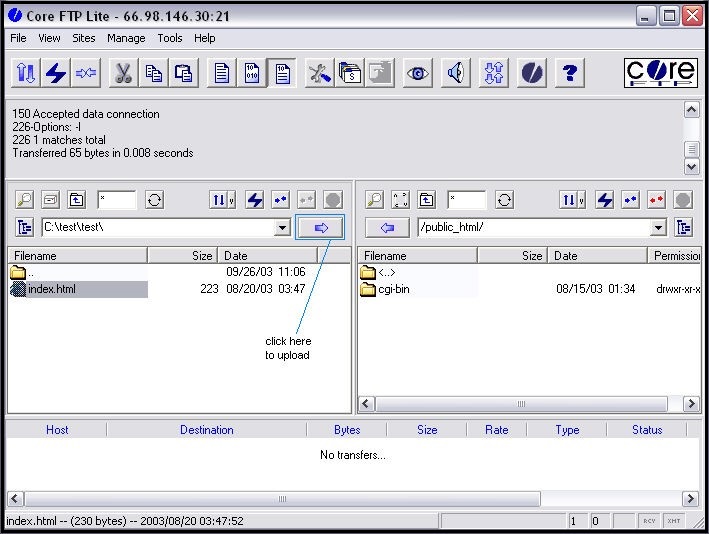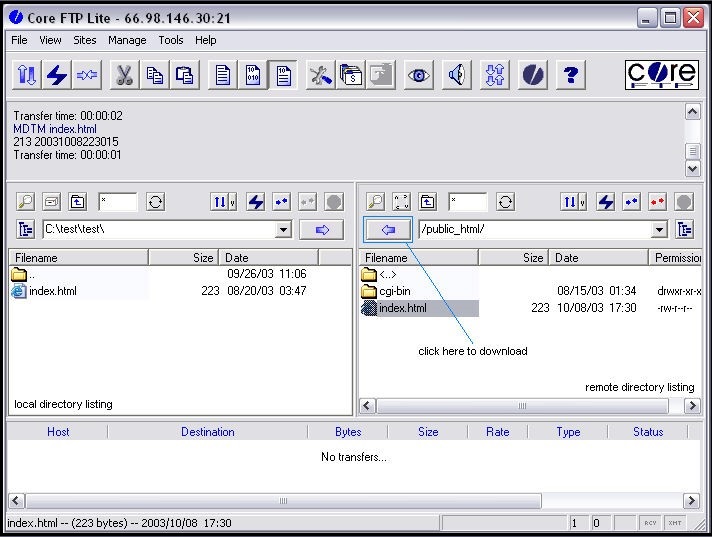|
Article ID: 894
Last updated: 07 Oct, 2016
Download core FTP
To get to the Site Manager, click on the
Site Manager
Using this information, we enter it into the site profile as follows:
Once this information has been entered, click the "connect" button and you should see the following connection dialog:
This log shows the progress of the connection being established.
Upon successful connection, you will see the right (remote) list of files listed. These are files that are on the remote server.
Transferring files (upload/download)
Once you have established a connection to a server, you can now start transferring files between your computer and the remote FTP server.
Once you have pressed the upload button, Core FTP will transfer the file to the remote server.
That's all there is to it! Assuming your domain is setup up and pointed to your FTP server's directory, you should see your html file displayed ( at http://www.yourdomain.com).
To download a file, simply select the files in the remote directory listing, and hit the download button.
In this example, the file already exists in the local directory listing. Select 'overwrite' if you want to overwrite the file. Overwriting will replace the file. If you do not wish to overwrite the file, hit cancel.
This article was:
Report an issue
Article ID: 894
Last updated: 07 Oct, 2016
Revision: 27
Views: 2209
Comments: 0
|