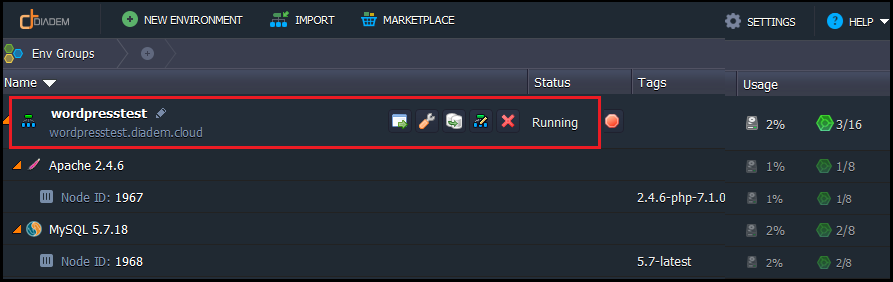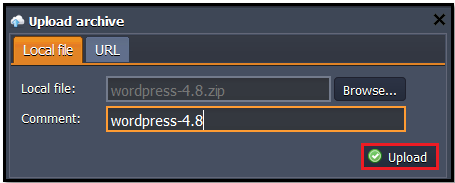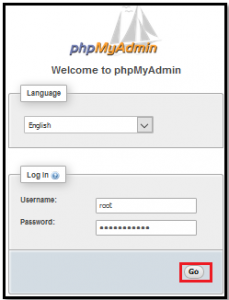|
Article ID: 959
Last updated: 04 Jan, 2023
Create the environment After log-in to the panel a new environment has been created from the option ‘NEW ENVIRONMENT’. Environment Topology for installing wordpress Apache application server In a minute your environment with both Apache and MySQL will be created and appears in the environments list. Upload the application Open the Deployment manager.
Upload this .zip archive to the Deployment manager.
Once the package is in Express Cloud, deploy it to the environment you have just created. Configure database Once the deployment is finished, click Open in browser button for MySQL and open PHPMyAdmin When you created the environment, Diadem EC sent you an email with credentials to the database. Create an account and the database with the application using these credentials.
Create a DB user with full permission with database for install wordpress.
Click the Open in browser button for wordpress project in your environment.
The WordPress installation will be started. In the opened window fill in fields in the following way:
Now run the process of installing WordPress by clicking Run the install button Fill the last form and you will have your own WordPress in Diadem EC PHP Cloud. Wordpress link: http://wordpresstest.diadem.cloud/wordpresstest/
Article ID: 959
Last updated: 04 Jan, 2023
Revision: 6
Views: 1117
|