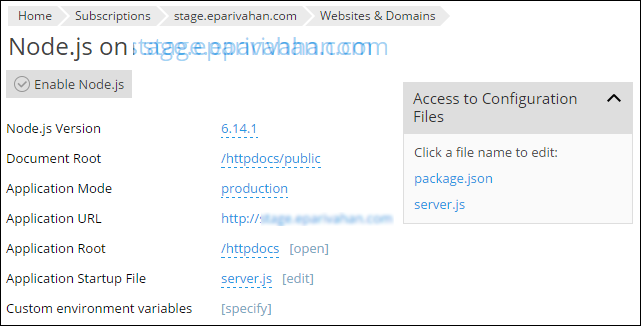|
Article ID: 1113
Last updated: 08 Jul, 2021
Install Node.js support at Plesk Onyx through updating the pleskPlesk Onyx offers Node.js support. Node.js is an open-source, cross-platform runtime environment for developing server-side Web applications. Step-01: Installation process1. Login to the Plesk Onyx control panel with admin user. Step-02: Select required packages for Installation5. On Add/Remove components screen , click on + sign near Web hosting option and select “Node.js Support” 9. Now we can domain wide enable and access the Node.js application from plesk panel. 10. After that we need to enable the Node.js support from Plesk panel.
This article was:
Report an issue
Article ID: 1113
Last updated: 08 Jul, 2021
Revision: 8
Views: 1008
Comments: 0
Tags
|