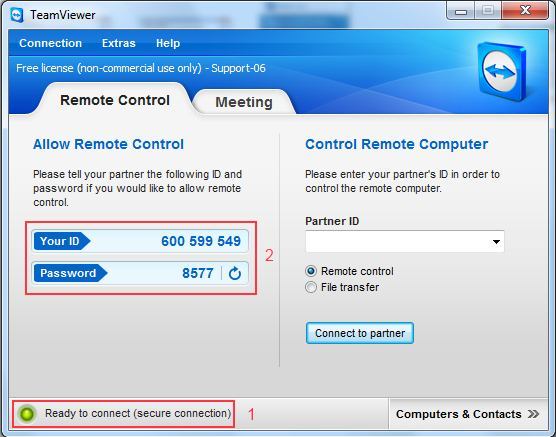|
Article ID: 529
Last updated: 24 Sep, 2012
If you are using Macintosh based operating system, then you can setup remote administration on your local system using TeamViewer software, in order to enable Diadem technical support to resolve email related issues on your local system. In order to setup remote administration using TeamViewer software, please follow the steps as mentioned bellow.
This article was:
Report an issue
Article ID: 529
Last updated: 24 Sep, 2012
Revision: 3
Views: 16539
Comments: 0
|
Powered by KBPublisher (Knowledge base software)