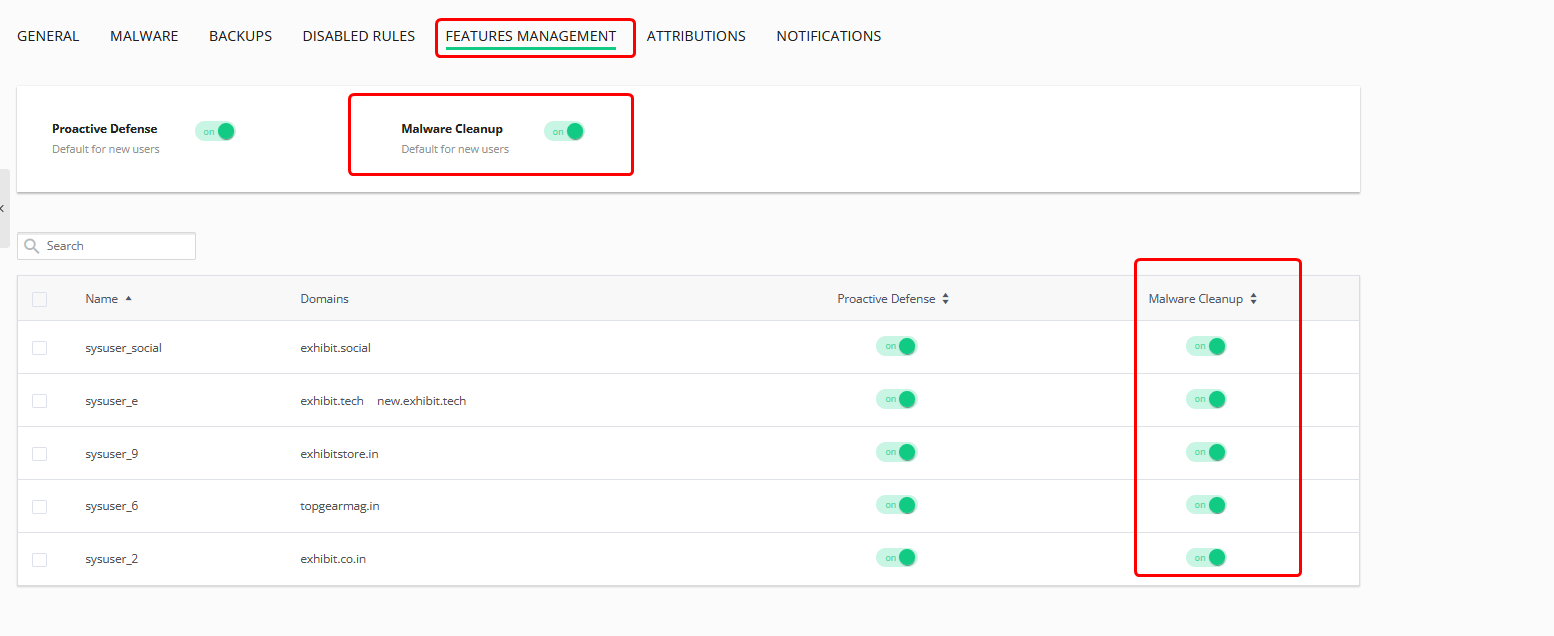|
Article ID: 1485
Last updated: 11 Aug, 2025
Imunify360 setup and configurationRef URL - https://www.imunify360.com/getting-started-settings/
1. General SettingsGo to the "GENERAL" tab and update the settings as below.
2. Malware SettingsGo to the "MALWARE" tab and update the settings as below.
3. Backup settings(If Plesk schedule backup is setup then it needs to be activate)
4. Feature Management
5. Notifications
6. Proactive Defense
Upgrade Imunify360Check the Imunify360 version first. [root@host ~]# imunify360-agent version
6.3.1-4 For the regular and safe update to Imunify360 to the latest version with a gradual rollout, use the below yum command. [root@host ~]# yum update imunify360-firewall
Upgrade Imunify360 ModSecurity RulesetTo check the current version of modsecurity for Cpanel [root@host ~]# /usr/local/cpanel/scripts/modsec_vendor list
To check the current version of modsecurity for Plesk [root@host ~]# cat /etc/httpd/conf/modsecurity.d/rules/custom/VERSION
Note: The imunify360 modsecurity component is managed from "agent-vendor" module. Uninstallaing and then re-installing the module will update the underlying modsecurity ruleset and version to the latest. First Uninstall the imunify modsecurity agent vendor with the below command [root@host ~]# imunify360-agent uninstall-vendors
Re-install the updated imunify modsecurity agent vendor with the below command [root@host ~]# imunify360-agent install-vendors
This article was:
Report an issue
Article ID: 1485
Last updated: 11 Aug, 2025
Revision: 27
Views: 1027
Comments: 0
Tags
Also listed in
|


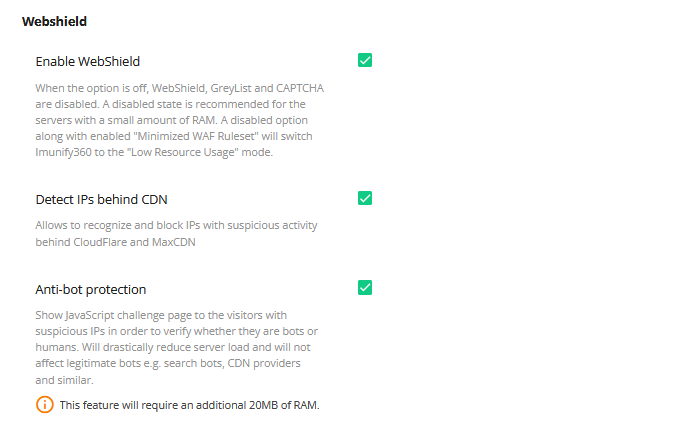

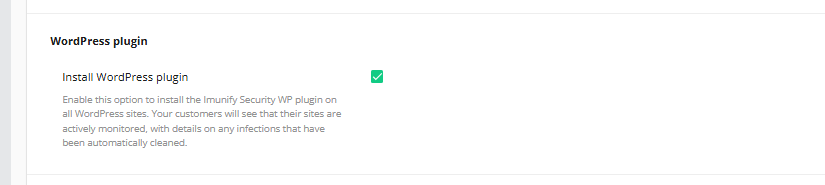



(3).png)
.png)