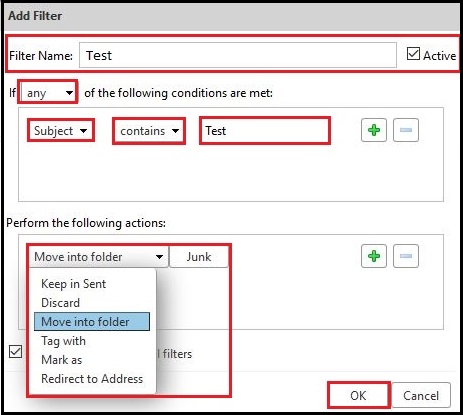|
Article ID: 941
Last updated: 30 Jun, 2017
Zimbra filter works as rules set in MUAs and in this filter we can organise our inbox according to our need, create folder move important mails and specific mails to folders. The process is shown as below: The key benefit is that the filter are activated as soon as the email reaches your inbox and it is not dependent on individual filters set on your local email or mobile clients. To create a filter kindly login to the webmail from the given below link: URL: http://webmail.yourdomain.com/ Now to create Filter rules you needs to navigate to "Preferences" > "Filter" , in the filter section there are two types of filtering: i) Incoming Message Filter: This filter will be effective for incoming messages only How Do Filters Work? For adding incoming filter policy click on Incoming Message Filter and the Create Filter accordingly. Step 1:
Step 2: A filter condition is constructed by choosing a comparison field and then choosing a comparison operator and completing any operator fields. These two parts instruct the filter what part of an email to check, and for what content to check. You can create multiple filter conditions. Using multiple filter conditions help refine filters and allow you to look for very specific types of email. Less filter conditions will create broader filters that can catch a variety of different emails. From: Use this option to specify a From name in an email message. Step 3: Matches exactly/Does not match exactly: Specifies an exact match. Step 4: Keep in Inbox: Saves email to your Inbox. If none of the filter rules match an email, this action takes place by default. Select the specific action now the filter is almost ready to deploy, before deploying we should enter the Filter Name and then click OK. For adding incoming filter policy click on Outgoing Message Filter and the Create Filter accordingly. The Outgoing Message Filter setup is also same as the Incoming Message Filter, the simple steps are given as below: Step 1: Step 2: Step 3: Step 4: This is the process of adding Outgoing Message Filter policies. Example of filtering, mails from a particular email address will be moved in a particular folder, the same also synchronized in outlook as shown in the below: In Webmail: In Outlook:
This article was:
Report an issue
Article ID: 941
Last updated: 30 Jun, 2017
Revision: 11
Views: 6076
Comments: 0
|