Install Free Lets Encrypt SSL Certificate from Plesk
Here we will get to know how to add Let's Encrypt Free SSL certificate for your domains, www and domain aliases hosted on the same server, also how to redirect HTTP to HTTPs.
Step 1: Login to the Plesk panel
For installing Let's Encrypt SSL certificate for domains and sub-domains, go to Website & Domains and then click on SSL/TLS Certificates
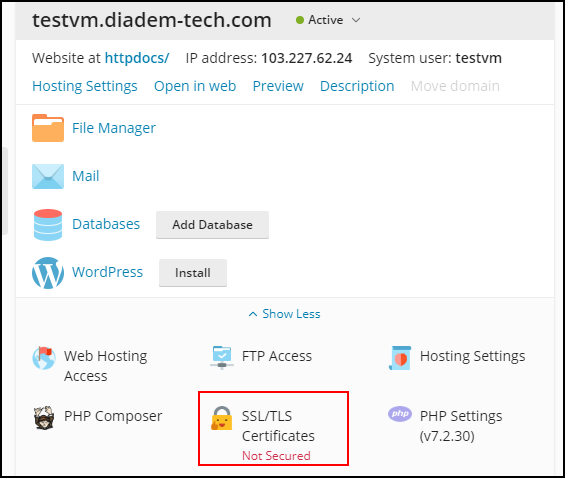
Step 2: Click on Get it free button.
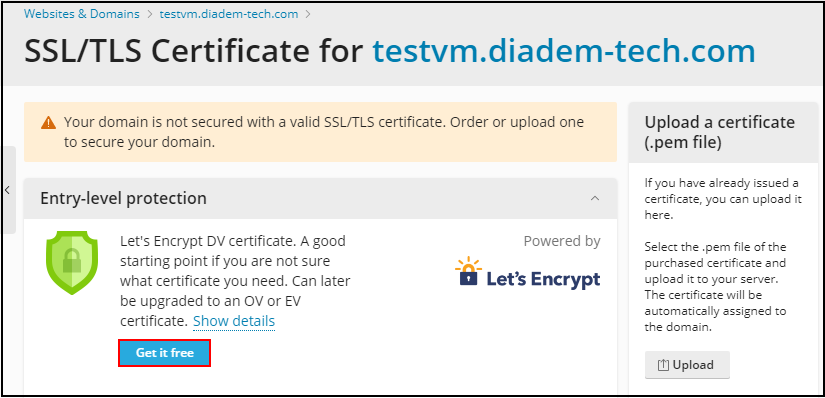
1. Add the email address where you want to send the important notifications regarding the update of the same.
2. Now check the check box beside Include a 'www' for the subdomain and each selected alias.
3. and if you want to secure the webmail then check the check box beside Secure webmail on this domain.
4. Once done further click on Get it Free for successfully installing the SSL certificate.
.png)
Step 3: Redirection from http to https
Once the installation gets completed it will show a message of successful installation of the certificate, now we will be redirecting http to https, click on hosting settings for enabling the re-direction.

To redirect the http to https select the check box for permanent redirection of http to https in the Security section once scroll down to click ok.
.png)
This is how you can enable SSL for the website and increase the security of your website and webmail.
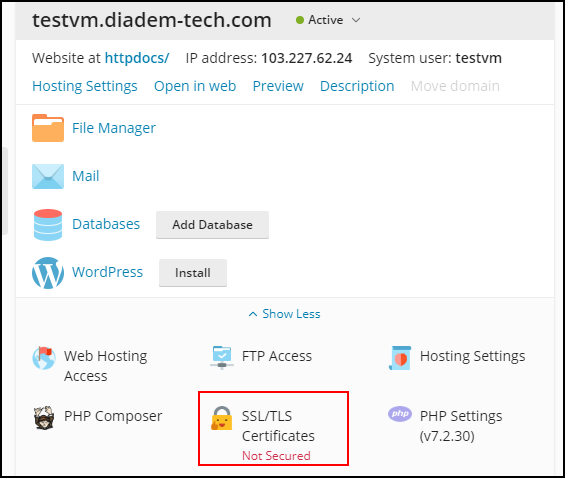
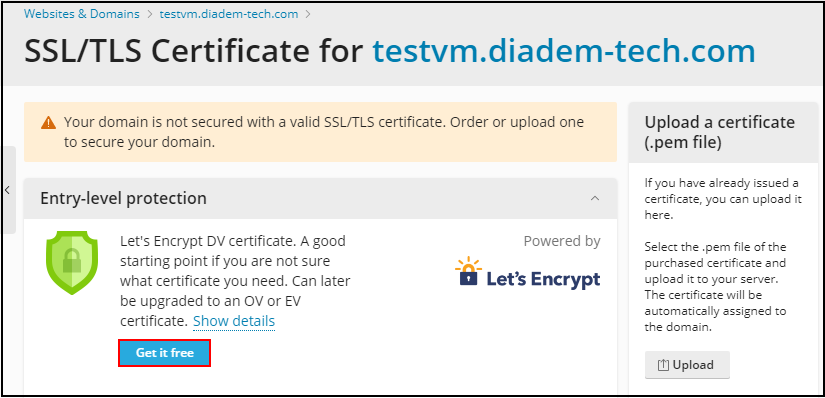
.png)

.png)
