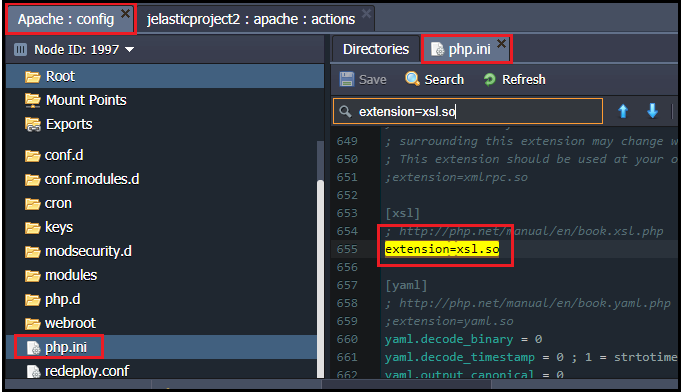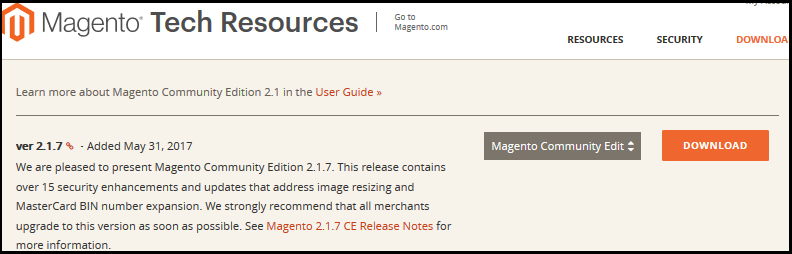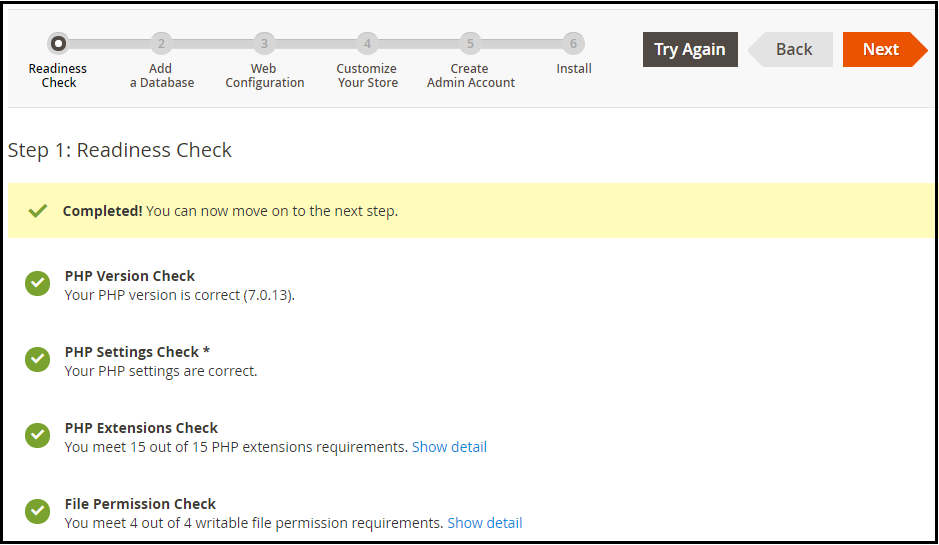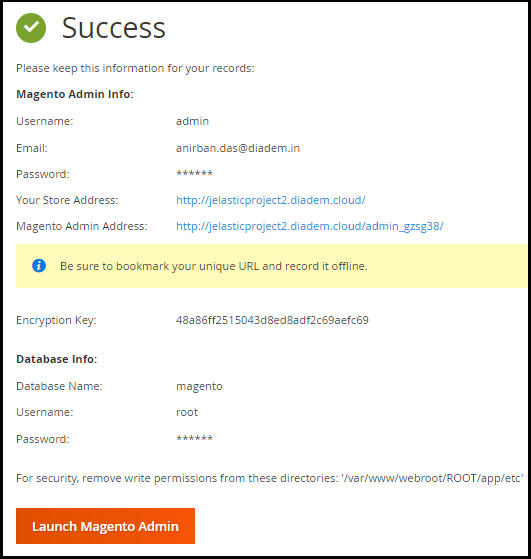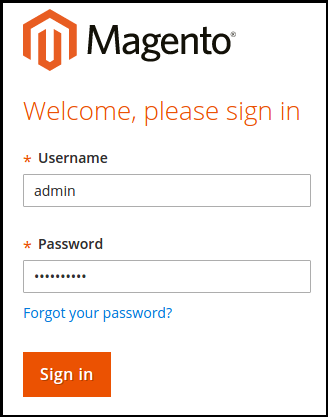|
Article ID: 960
Last updated: 04 Jan, 2023
Magento is an extremely popular open source e-commerce service powered by PHP. It provides a flexible modular architecture enhanced with agile ecosystem to continually adapt, customize and extend your platform. This tutorial shows how to deploy a Magento application into Diadem Express Cloud manually or via one-click installation options.
1. Log in to Diadem EC Manager Apache application server 4. In a minute your environment with both Apache and MySQL will be created and appears in the environment list. 5. Check if xsl.so, gd.so, intl.so, mycrypt.so module is activated. To do that, click Config button for your Apache server.
Upload the applicatio
Magento download link: https://magento.com/tech-resources/download
3. Upload the downloaded *.zip archive to the Deployment manager.
Configure database 1.Once the deployment is finished, click Open in browser button for MySQL node (PHPMyAdmin).
Install Magento 1.Click the Open in browser button for Apache in your environment. 2. Fulfill the required components for compatibility and press next. 3. The process of installation is rather simple, but let's pay more attention to the Database Connection section in the Configuration tab. Fill in the required fields in the following way: Choose MySQL Database Type 5. Finally it will open Admin Login screen. Use admin credentials to login on this screen. It will open Admin panel after successful authentication. Now you can easily use Magento in Diadem EC PHP Cloud.
Article ID: 960
Last updated: 04 Jan, 2023
Revision: 6
Views: 1272
|