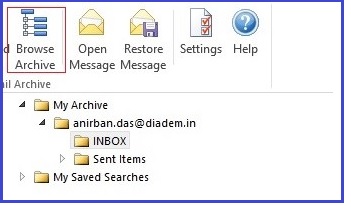|
Article ID: 761
Last updated: 22 Jul, 2025
PrerequisitesTo start the installation process download outlook Add-in from this link: Double click on setup file (EmailArchiveOutlookAddinSetup-10.1.0.12426).
Step 1: Click on install
Step 2: Click on next
Step 3: Click on Finish After installing Mailstore of diadem, “E-MAIL ARCHIVE” tab will be visible in Microsoft Outlook 2013.
Login to MailStore Server you will be asked to log in to MailStore Server as soon as you click any button in the MailStore Outlook Add-in. Please input server name,username and password .
After given all information click on ok and will appear this screen.
Click yes. Display of emails in the archive folderIn the MailStore Outlook Add-in, click on Browse Archive to display the part of the archive that is visible to you.
User Archives The folder My Archive contains all emails that were archived from your mailboxes. If you have read-access to the archives of additional users, their emails are located in the folders labeled Archive of <[email protected]>.
Display of Emails in a FolderTo view the emails of a specific folder, simply click on the folder name. The emails are listed below the tree structure.
This article was:
Report an issue
Article ID: 761
Last updated: 22 Jul, 2025
Revision: 31
Views: 3172
Tags
|