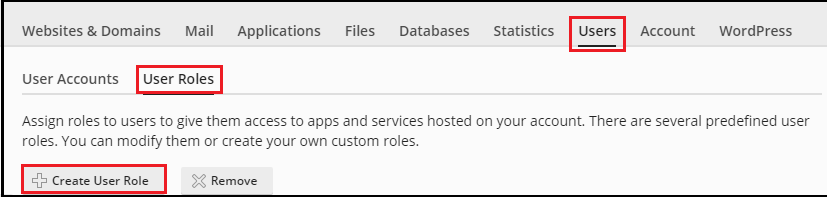|
Article ID: 34
Last updated: 18 May, 2020
Managing user role in Plesk PanelObjective: Set up user roles that you will assign to users in order to authorize them to access applications and services hosted on your account. User roles correspond to the activities performed by users. When you create a user account, you are prompted to select the required user role. There are several predefined user roles. You can review and modify them, or you can create your own custom roles. Assign User Role to any User in Plesk Step 1: Steps to follow to create custom User Role1. Visit the URL http://<your_domain>:8880 or https://<your_domain>:8443 (For SSL) and login.
A popup will inform that new User Role is added.
Step 2: Follow the steps to manage any existing users roles1. Visit the URL http://<your_domain>:8880 or https://<your_domain>:8443 (For SSL) and login. 3. Click on any Contact name you want to change the role.
This article was:
Report an issue
Article ID: 34
Last updated: 18 May, 2020
Revision: 16
Views: 3693
Comments: 0
|