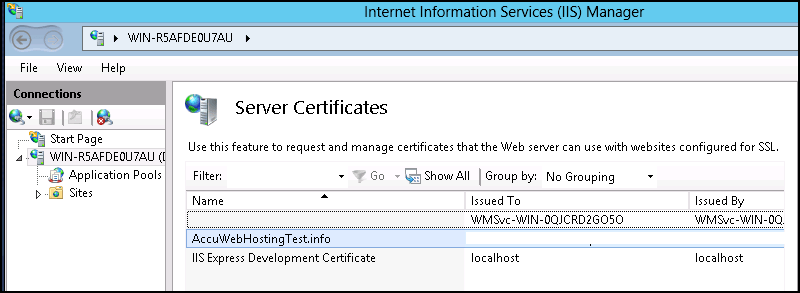Following are the steps to Import an SSL Certificate in Windows Server:
- Open IIS Manager.Under IIS Area, double-click on Server Certificates Option.
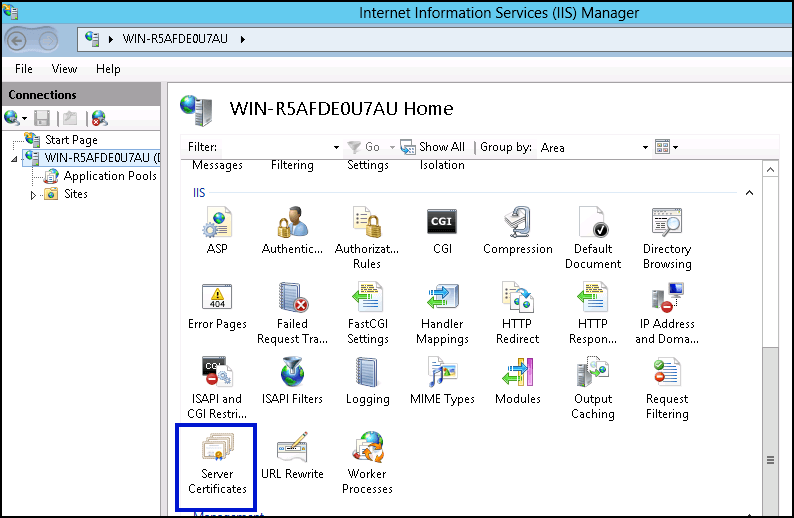
- Right Click in the blank area and choose Import option OR from the Actions pane, click on the Import link.

- Now, you will see Import Certificate dialog box, in the Certificate file(.pfx) text box, write the name of file with full path where you have stored your .pfx file or you can also click on the (…) button and navigate to the path and select filename for importing.

- In the Password textbox type a password which you have entered at the time of exporting the certificate.
- If you want to export the same certificate again from this server, mark Allow this certificate to be exported option, if you do not need to export this certificate again, unmark this option and click on OK button.
- Now, you should see a certificate with the same domain name.