Steps to Restore a Microsoft SQL Database Backup Using SQL Server Management Studio.
- Open SQL Server Management Studio and Connect to the SQL Server you want to restore the database to.

- Once you Connected to the SQL server, right click on the Databases folder and select ‘Restore Database’.

- First Select From Device then Click the ellipses button next to From device under the Source for restore section.
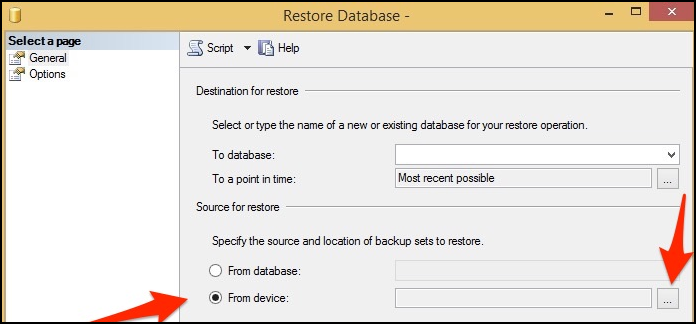
- Set File as the backup media and then click Add.

- Browse to the SQL backup (.BAK) file you want to restore and Click Ok.

- Then Click Ok.

- n the Restore Database dialog, type or select the name of the database you want this backup restored to.
- If you select an existing database, it will be replaced with the data from the backup.
- If you type a database name which does not currently exist in your SQL Server installation, it will be created.
- Next, select the restore point you want to use. Since a SQL backup file can hold multiple backups you may see more than one restore point listed.

- Click OK. You will get database successful restore Message.

- Once your restore options are set, click Ok.