How to Block IP's which consume additional bandwidth in cPanel
How to Check Website Statistics Bandwidth usage in cPanel
Step 1: Log in to cPanel.
Step 2: In the “Metrics” section, click the “Awstats” link or icon.
.png)
Note → If there are multiple domains in your account, you will be prompted to choose the domain for which you would like to see stats.
Step 3: Click the “View” link for the domain.

Note that you can use the navigation on the left to jump to a specific location on the page.

Step 4: On the “Reported period” line, you can choose the month and year of the stats displayed on the page. It defaults to the current month and year.

Step 5: Scroll down to Hosts (Top 25), This is where you will see IP addresses of your visitors. Select the IP from the list that is consuming high bandwidth & then block the IP.

Step 1. Login to cPanel using your Username & Password.
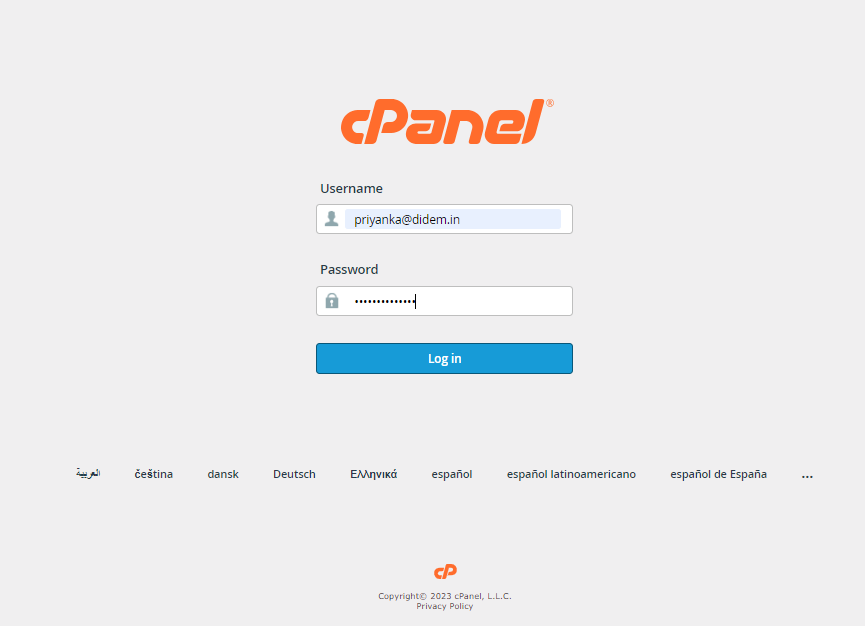
Step 2: Under Security, click IP Blocker.
.png)
Step 3: Under Add an IP or Range, enter the IP address, domain, or range of IPs based on the given formatting and click Add.

Step 4: A green confirmation appears confirming the IP or range is blocked from accessing your website.

Step 5: Navigate back to the main IP Blocker page to view and manage currently blocked IP addresses.
