For change mail sending port 25 to 587 and receiving port 110 to 995 on Outlook 2010:
Step 01:
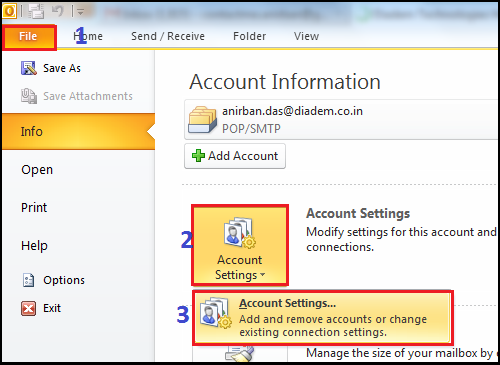
1. Click the File tab, then click the Account Settings button.
Step 02:

2. Highlight the specific e-mail account (if there is multiple account) you want to change, then click Change to open the settings window.
Step 03:
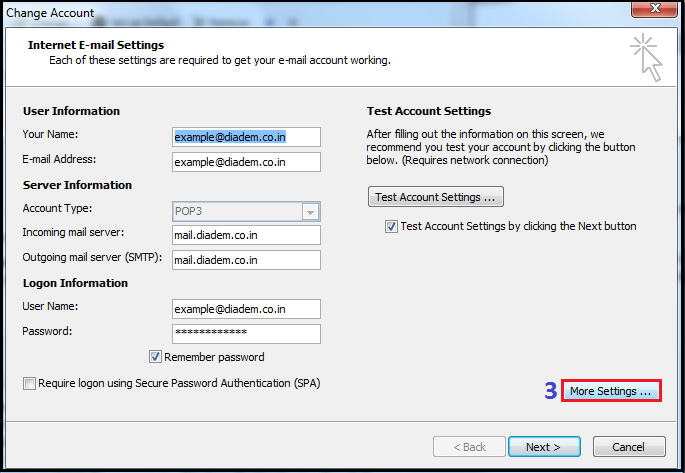
3. Make sure the "Incoming mail server" and "Outgoing mail server (SMTP)" is set to: mail.yourdomainname.com or your server IP address.
4. Click the More Settings button, then choose the Outgoing Server tab.
Step 04:
5. Please check the box for My outgoing server (SMTP) requires authentication and ensure that Use same settings as my incoming mail server is selected.
step 05:
6. Enter port 995 as the Incoming server (POP3) port and ensure that SSL check box is chosen on the "This server requires an encrypted connection (SSL)" from the Advanced tab.
7. Enter port 587 as the Outgoing server (SMTP) port and choose TLS from the drop-down box next to "Use the following type of encrypted connection".
Now click the OK button to save your settings.
step 06:
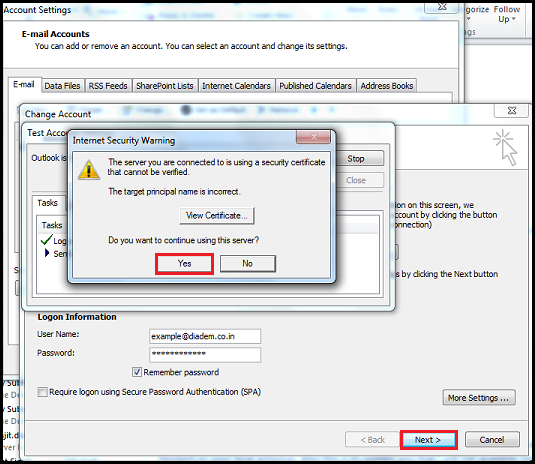
8. Now please accept the certificate option and ckick on Yes.