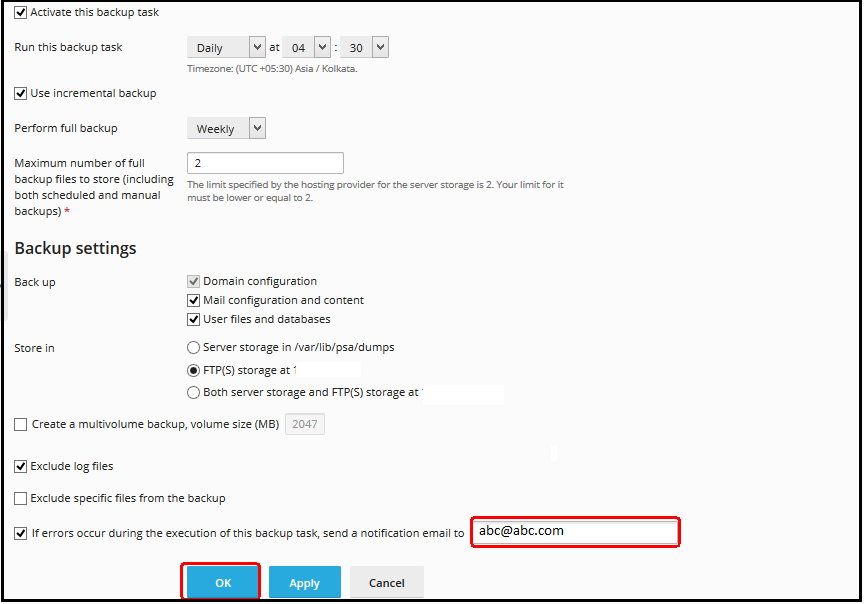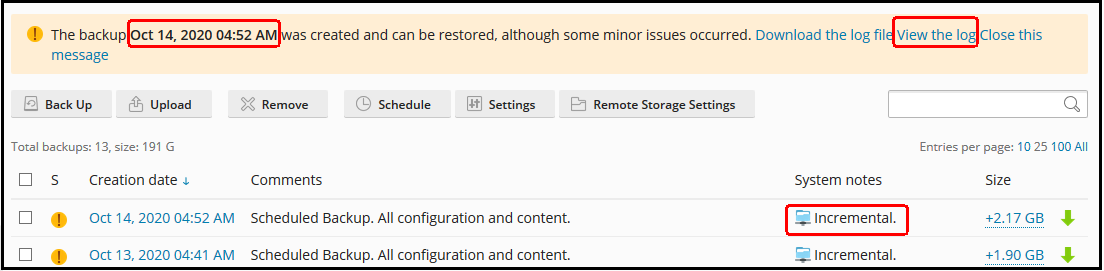|
Article ID: 1351
Last updated: 14 Oct, 2020
How to Set up Scheduled Backup in Backup Manager Step 1 : Go to Tools & Settings > Backup Manager Step 2 : Generally Plesk supports two types of backup: Full: Each time you create a backup, the backup includes all data regardless of the time when the data was last updated. Incremental: An incremental backup contains only the data that has changed since the time of the last backup. You can click on the Backup option to select the type of backup you want as given in the images below and then set and schedule the Backup. Step 4 : Then go to Settings option to set the Backup procedure according to your need and click on OK. Step 5 : Then click on the Schedule option to set the Schedule the task after setting up the Backup as given in the image below. You can set the Time and an email address where all the Backup related data will be sent. The Backup can be set via FTP also. You can go for that option too. Step 6 : After the Backup is set and done, you can check it as given in the image below with all the details and then click on the View the Log option for further details. Step 7 : The files and folders that cannot be opened after the Backup can be deleted either in Plesk in the File Manager of that particular domain or from the SSH.
This article was:
Report an issue
Article ID: 1351
Last updated: 14 Oct, 2020
Revision: 13
Views: 437
Comments: 0
|
.png)