|
Article ID: 981
Last updated: 03 Sep, 2025
Spam Experts Outgoing Spam filters are very effective at blocking a large percentage of outbound spam/viruses, to prevent issues with your network reputation, the spam filter can be monitored and the spammer can be blocked. Configuring user as per your need Enable an outgoing filter to block specific domains from sending emails Configuration in Spam Filter:
Configuring user as per your need
IP/Range: Enter the user IP or the subnet range for the IP address. Identification method: This is where you set your Identity for your outgoing users. Automatic lock enabled: Enabling this option will automatically lock the outgoing user when spam is seen. Please note, we strongly recommend you do NOT enable this if you are using IP authentication within a smarthost. Lock Identities automatically: Enabling this option will allow you to lock the configured identities automatically when multiple spam messages are seen in a short time. User lock timeout: Adjustable setting to change the user lock timeout. Maximum unlocks by timeout: Adjustable setting to change the maximum number of unlocks per user timeout. Enable outgoing limits: Adjustable setting activate /deactivate limits on outgoing connections. Outgoing limit per hour: The amount of outgoing connections that can be opened per hour. Outgoing limit per minute: The amount of outgoing connections that can be opened per minute Valid Sender address required: Check this option if you wish to verify that it requires a valid sender address. DKIM Selector: Here you can choose a selector you wish to use at domain level. The selector can be generated via the webpanel at domain level using the dkim generator tool. Once you have made the certificate, please remember to add the TXT to your DNS. Maximum number of recipients per day: - Adjustable setting to configure the maximum number of recipients a sender can make per day. Quarantine response: - If you set it to Accept the message, then the SMTP response would be Accept and the message would still be blocked and show in the quarantine. Message archiving for senders: If you enable this option and have a "Archiving" license, then messages sent from envelope senders that have the MX records pointing to the cluster and have email archiving enabled, will have their outbound messages archived on the sender domain. All other messages will be archived (if enabled) on the outgoing authenticating domain. Save the configuration as per usage basis and click save. Log report Searchclick on Log search option in the spam filter as shown below, enter the respective value in the fields and the search the log scroll down and hit the Start search button 2. To Lock the email address, from the log, if it seems that the mails sent from the email address are spam mail the Identity can be blocked by clicking on the lock button as shown you can block by locking the Identity, click on the lock to unlock the Identity. To release outgoing emails we need to copy the message ID(s) of the emails blocked and send the email to [email protected].
Outgoing ReportMonitoring using outgoing report, you can check the outgoing report of email address wide which will show how many mails has been sent from a particular IP address as given below, click on the show button to view the statistics.
In this way you can manage and monitor the user from the outgoing spam filter Enable an outgoing filter to block specific domains from sending emailsStep 1 : After login to spamfilter go to Outgoing - Protection Settings > Block list filtering rules
Step 2 : Then click on 'Add rule' to block a domain Step 3 : Fill in the required details to block a domain as shown in the attached screenshot.
Step 4 : Try to send mail to any gmail id it should be blocked
This article was:
Report an issue
Article ID: 981
Last updated: 03 Sep, 2025
Revision: 16
Views: 1787
Comments: 0
Tags
|
.png)
.png)


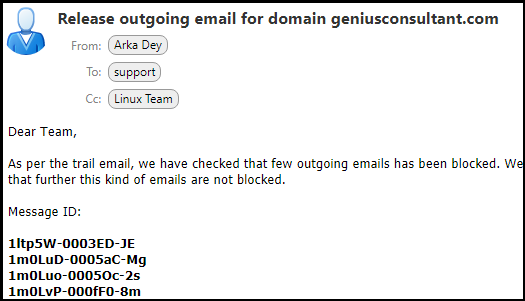

.jpg)
.png)
.png)
.png)
.png)
