Before we begin we must know about Limitations and Restrictions while deleting a database from SQl server DB.
- System databases cannot be deleted.
Prerequisites
-
Delete any DB snapshots that exist on the database.
-
If the database is involved in log shipping, remove log shipping.
-
If the database is published for transactional replication, or published or subscribed to merge replication, remove replication from the database.
Permissions
- To execute DROP DB, at a minimum, a user must have CONTROL permission on the database.
Using SQL Server Management Studio
To delete a database
-
In Object Explorer, connect to an instance of the SQL Server Database Engine, and then expand that instance.
-
Expand Databases, right-click the database to delete, and then click Delete.

-
Confirm the correct database is selected, and then click OK.
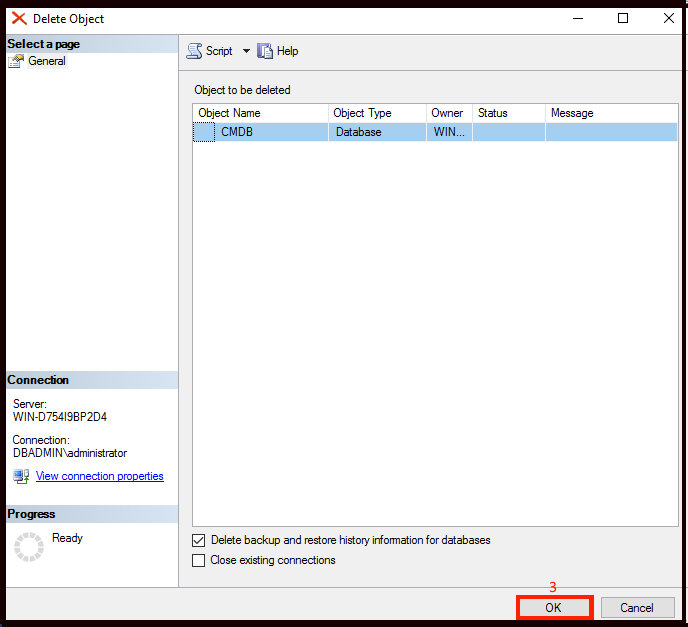
Refresh your server and CMDB database will not be displayed under database.
Using Transact-SQL
To delete a database
-
Connect to the Database Engine.
-
From the Standard bar, click New Query.

-
Type the script into the query window and click Execute.
.png)
After refreshing your server CMDB database will no longer will be the part part pf the database server.