Diadem Spamexperts Advanced Antispam Overview
Diadem Spamexperts is a premium cloud based antispam and antivirus solutions that works out of the box, offer full control, and is seamlessly integrated into existing email infrastructure.
If you have an existing subscription, please login at the below URL:
URL: http://login.antispamcloud.com/
User Name: yourdomain.com
Password: (as provided during signup)
- Log and Email Quarantine Search
- WhiteList Sender & Recipient
- BlackList Sender & Recipient
- Spam Reporting via Webapp and Email
- Issues
Search Antispam Logs and Email Quarantine
To search for emails received, the details can be searched from “Log” option present in the dashboard under incoming as a Sub menu.
.png)
- Click on Search Button to get log report.
.png)
or
Click on spam quarantine to get lhe list of emails blocked by the antispam filter.
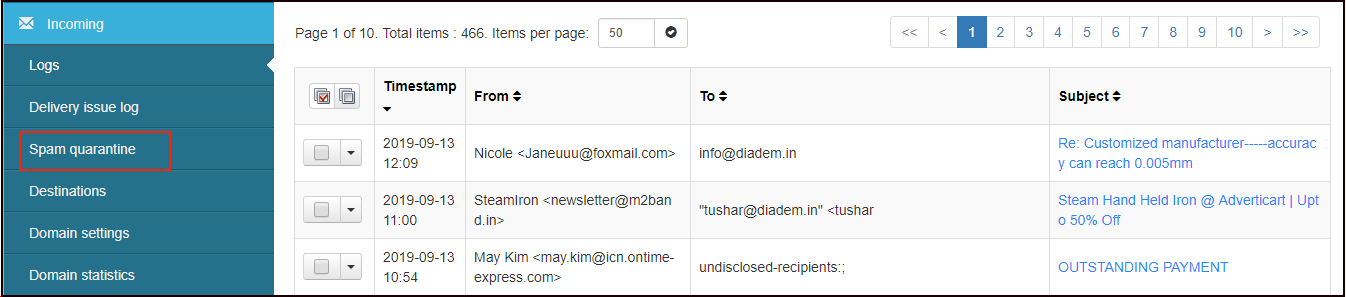
- In order to Release a Particular Message select Spam quarantine.
- Select the message that you want to release from quarantine click the drop down option.
.png)
Remove from quarantine: Remove the mail from quarantine list.
Release and train from quarantine: This will release the emails and will train the spam filter accordingly so that further this kind of mails are not blocked.
Release from quarantine: Release the email from the quarantine list.
Note: You can also select the additional option as per the requirement.
___________________________________________________________________________________________________________________________________________________________________________________________
In the menu section under Incoming- Protection Settings there is also option of whitelist and blacklist the sender and recipient:
.png)
Sender Whitelist
To white-list sender you need to click "Sender Whitelist" to bypass the spam filter.
.png)
Add White List Sender Popup will appear Select Apply to From : Address.
Type the email address.
Click on Save to "Whitelist Sender Category".
.png)
Recipient Whitelist
To White-list sender you need to click "Recipient Whitelist" to stop reject the mail at the spam filter.
Select Recipient Whitelist under Incoming Protection Settings.
Whitelisting a recipient means bypassing the spam filter for the particular email id Click on Mail Box.
.png)
Type the email id under Mail Box.
Expand Filtering (incoing option and Select NO option in the Filtered (incoming) option.
.png)
__________________________________________________________________________________________________________________________________________________________________________________________
Sender Blacklist
.png)
Select Apply to From: Address.
Type the email address to add in "Sender Blacklist " .
Click on Save to add the address.
Recipient Blacklist
.png)
Type the local-part available into your domain to add into Blacklist-Recipient
Click on Save to add into Blacklist-Recipient
.png)
__________________________________________________________________________________________________________________________________________________________________________________________
You can also use the Train message option for spam reporting.
.png)
Now to "Train messages" You can use the Train message option for reporting Spam or Legitimate message(s).
Click on Train messages, select spam message
.png)
Here the file which has been saved needs to be uploaded to train the spam filter accordingly the file can be drag and drop or click on "Browse", select the file.
Click on "Continue".
If the message seems to be a legitimate message select Legitimate message(s) and then upload the email to train the spam filter accordingly
.png)
Here the file which has been saved needs to be uploaded to train the spam filter accordingly the file can be drag and drop or click on "Browse", select the file click on "upload".
Blacklist and whitelist via email
If your email client is not supported, it is possible to report spam by forwarding the spam email(s) as attachment to a special address [email protected] . All messages attached in .eml, .msg, or winmail.dat format will be processed by this system. It's also possible to report non spam via the same method using the following address [email protected].
Sometimes incoming emails gets rejected due to the IPs of spam experts might get blacklisted in known RBLs our servers are using. In such scenario we will open support ticket with spam experts, also we can disable spf local rules.