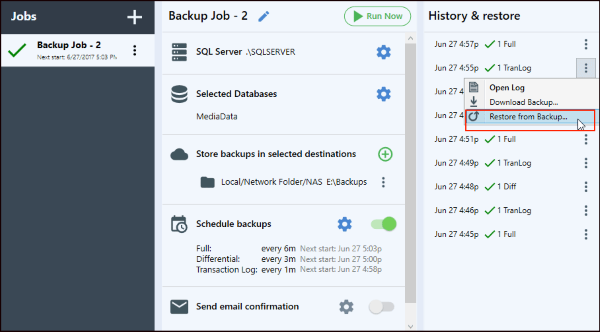|
Article ID: 1271
Last updated: 26 Nov, 2019
Note : Free version can take the backup of only two database.
This article was:
Report an issue
Article ID: 1271
Last updated: 26 Nov, 2019
Revision: 8
Views: 691
Comments: 0
|




.png)
.png)

.png)