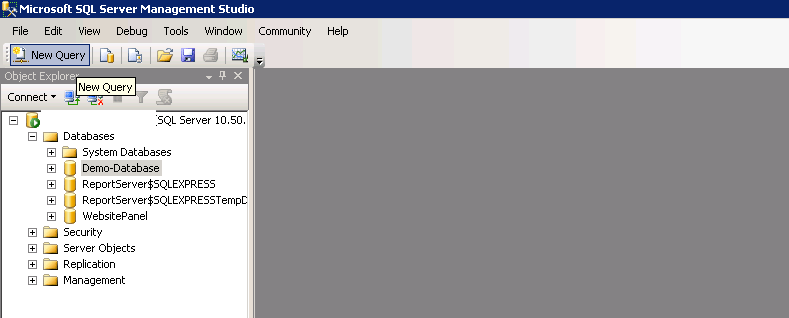|
Article ID: 1081
Last updated: 18 Jul, 2018
This article describes how to to change recovery model of a MS SQL database through SQL Server Management Studio and Transact-SQL. A recovery model database property tells SQL Server how you want to log the transaction logs. Mainly there are three recovery models in MS SQL Server. Simple Full Bulk-logged In most cases, MS SQL database uses full and simple recovery model. However, MS SQL database can be switched to another recovery model at any time. Before you switch from full or bulk-logged recovery model, it is recommended to take the backup the transaction logs. Here are the recommendations you should refer to before you switch to other recovery model. Change the recovery model Using SQL Server Management Studio:
4. Under Select a page pane, click Options. You would see current recovery model displayed under Recovery model list box.
5. You can change the recovery model from drop down and Click OK. Change the recovery model using Transact-SQL
2. From the Standard bar, click New Query. 3. Type following statement in query window and click Execute.
This article was:
Report an issue
Article ID: 1081
Last updated: 18 Jul, 2018
Revision: 7
Views: 529
Comments: 0
|