|
Article ID: 610
Last updated: 16 Jul, 2018
Step: 011. For configuring a new outlook POP account on MAC system, please click the Accounts option in the Tools menu.
Step: 022. Here you will see the Accounts window. Please click the E-mail Account option.
Step: 033. Then it will enter the account information window. Please fill in your email settings as follows:
Step: 044. Now you will see a dialog box asking whether to allow Microsoft Outlook to access your confidential information stored in your Mac OS X keychain. The reason Microsoft Outlook wants to access the keychain is to store your user name and password for accessing incoming and outgoing email. Please click the Always Allow button. This allows Outlook to store the user name and password now, and also retrieve it each time you attempt to receive or send messages.
Step: 055. Now it will takes you back to the Accounts window, and your newly created account is listed at the left side of the window.
Step: 066. In the More Options window, change the popup menu for Authentication to Use Incoming Server Info, then click the OK button to return to the Accounts window. Close the Accounts window to return to the main Outlook email window. You’re now ready to send and receive email.
Step: 07
Note: A POP connection removes the email messages from the server during download. If you would like to leave copies on the server, click Advanced and check the Leave a copy of messages on server check box and click OK.
This article was:
Report an issue
Article ID: 610
Last updated: 16 Jul, 2018
Revision: 13
Views: 7509
Comments: 0
|

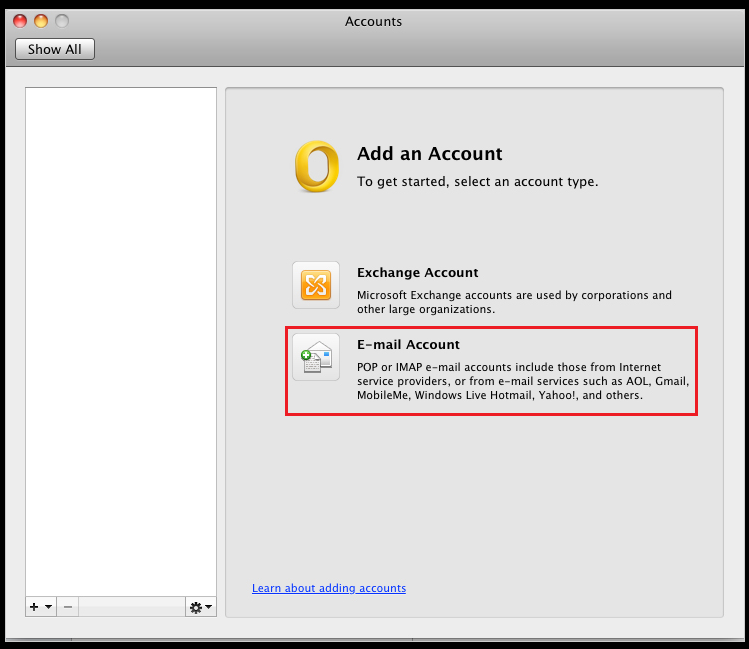



.png)

