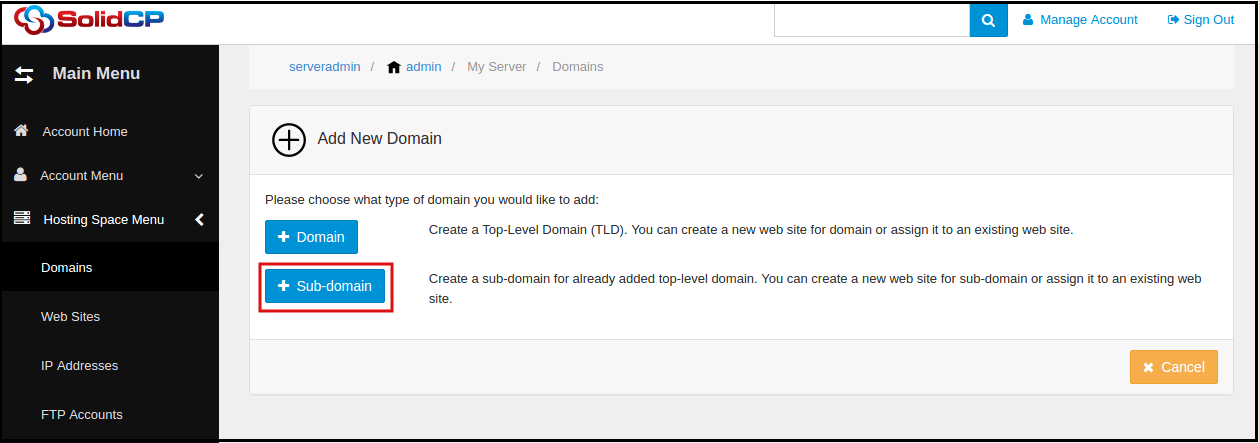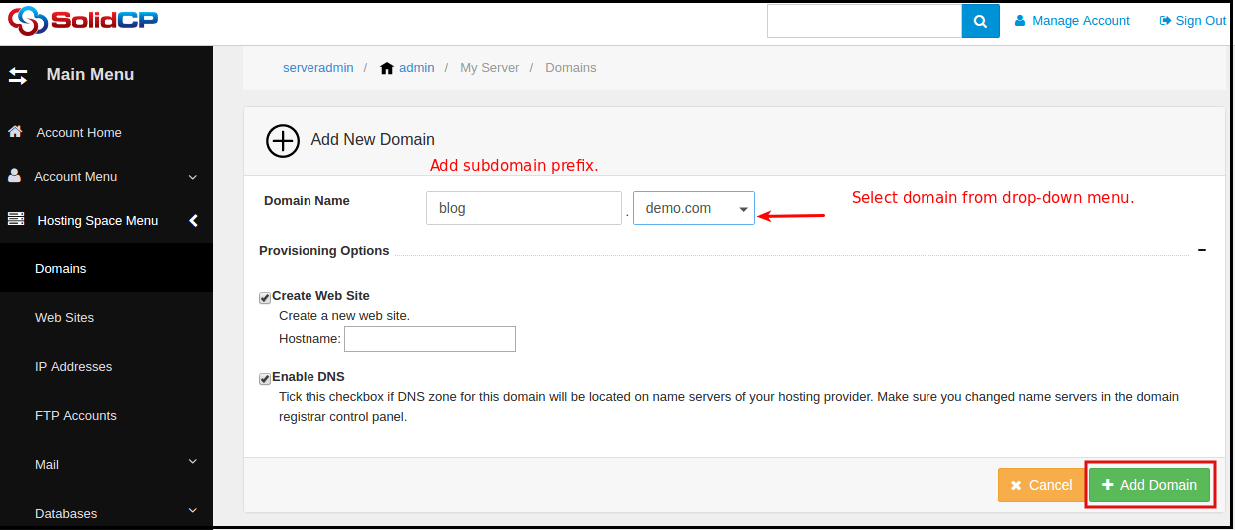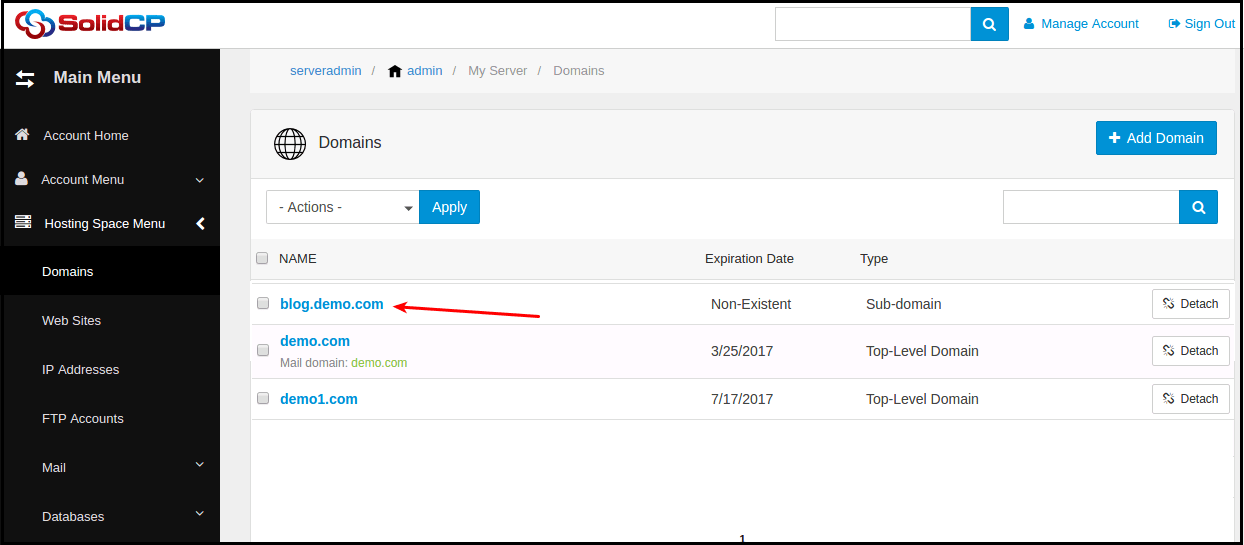|
Article ID: 1015
Last updated: 12 Jul, 2018
Steps to follow to add a sub-domain in SolidCP
This article was:
Report an issue
Article ID: 1015
Last updated: 12 Jul, 2018
Revision: 10
Views: 694
Comments: 0
|


.png)
.png)