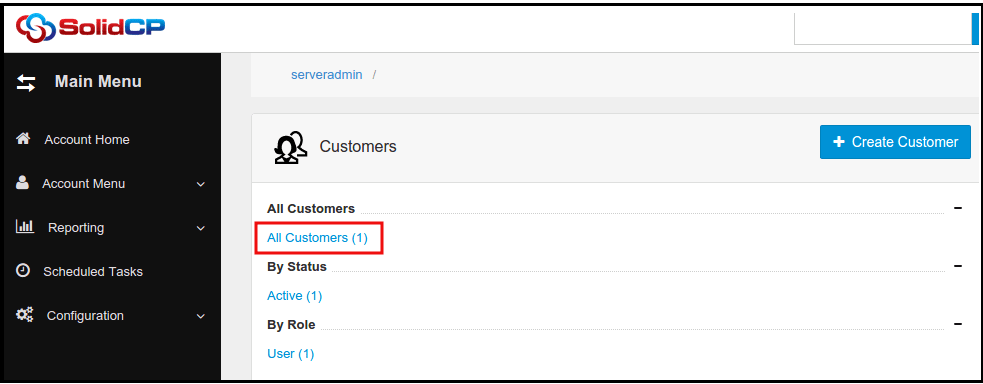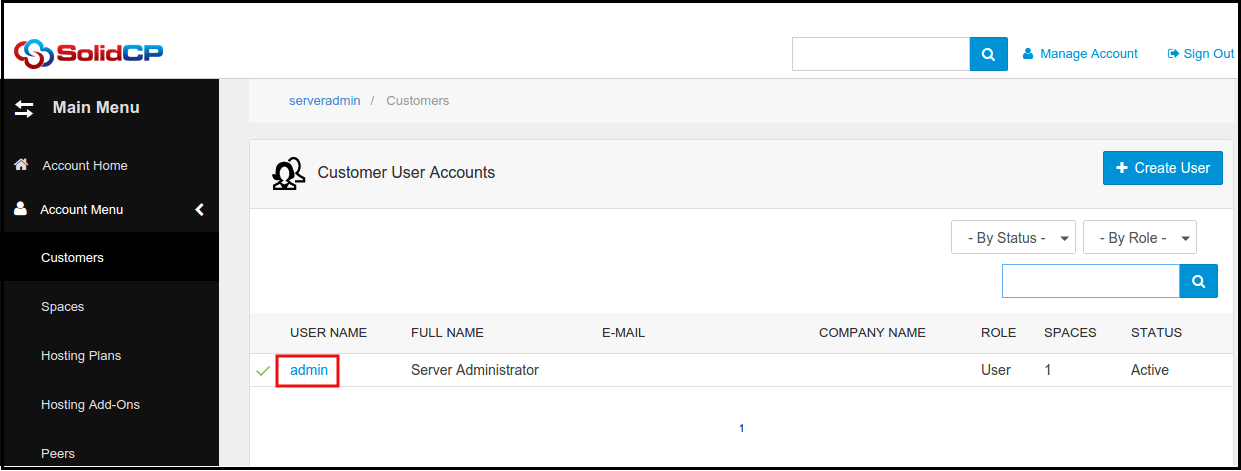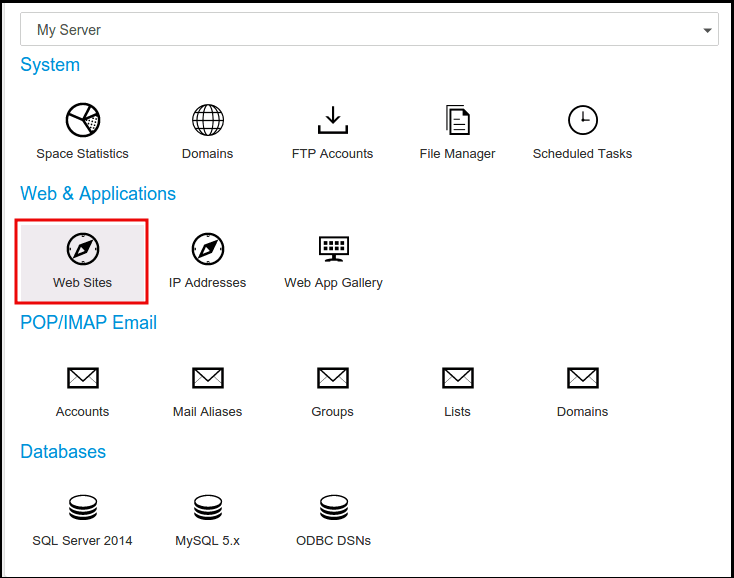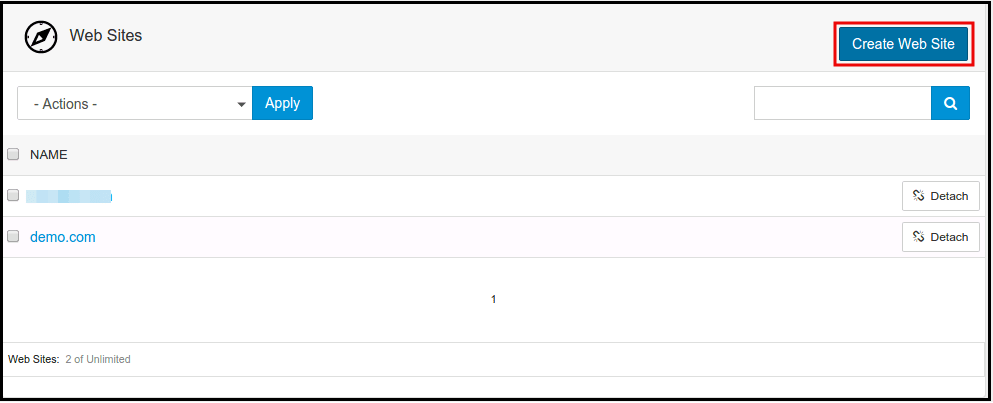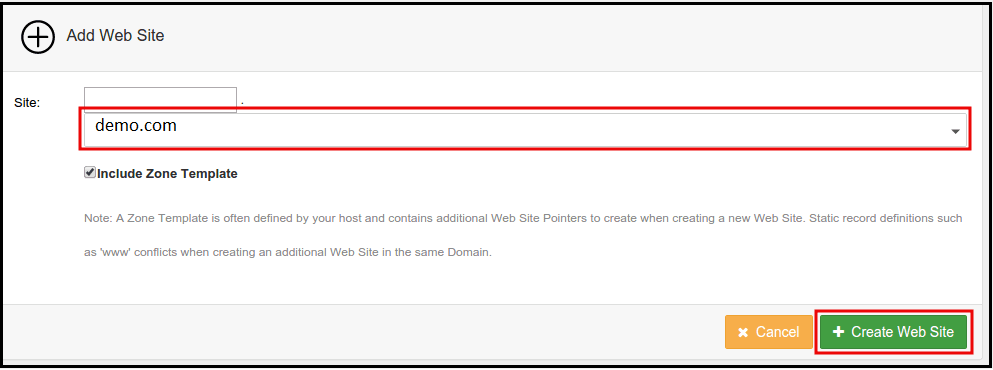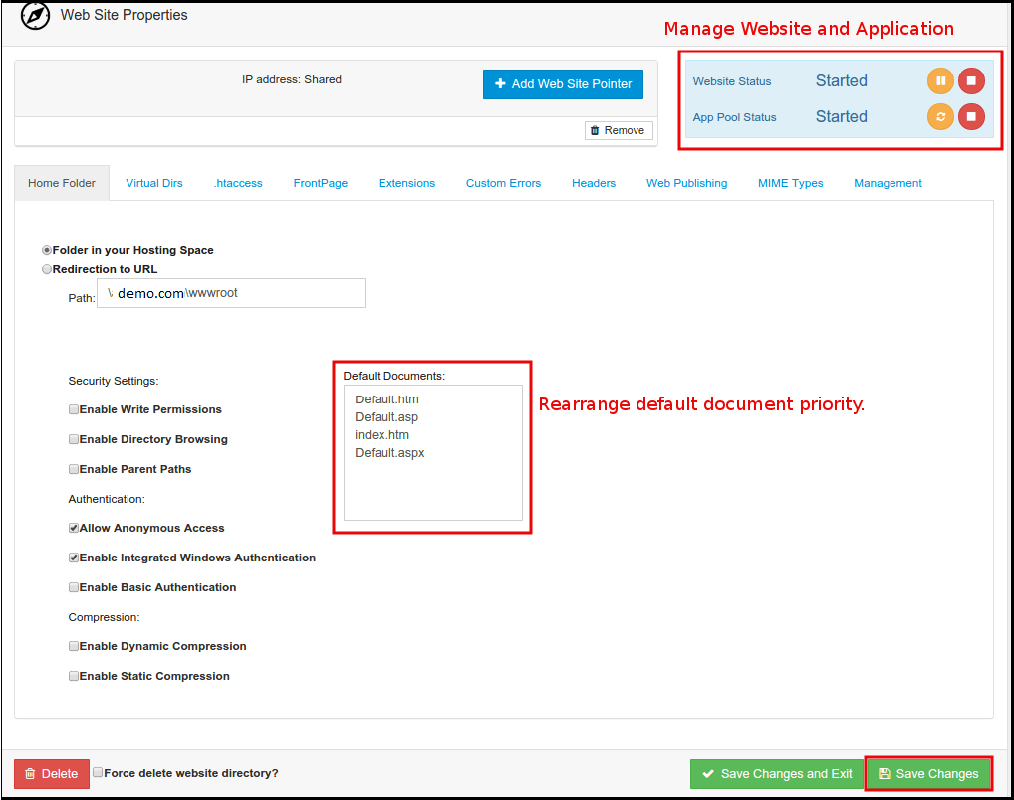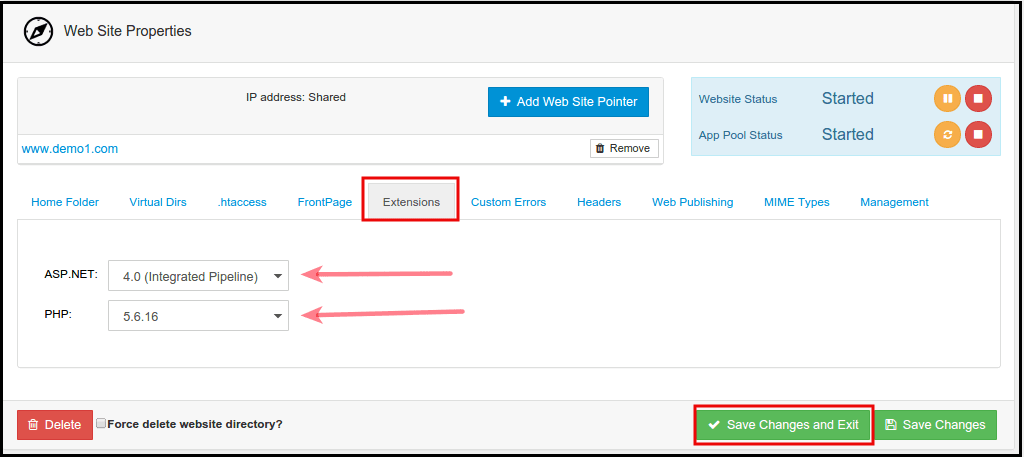|
Article ID: 1016
Last updated: 13 Jul, 2018
Steps to follow to add a website in SolidCP
This article was:
Report an issue
Article ID: 1016
Last updated: 13 Jul, 2018
Revision: 5
Views: 747
Comments: 0
|
Powered by KBPublisher (Knowledge base software)