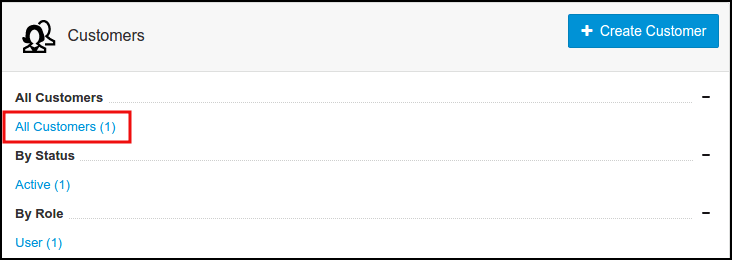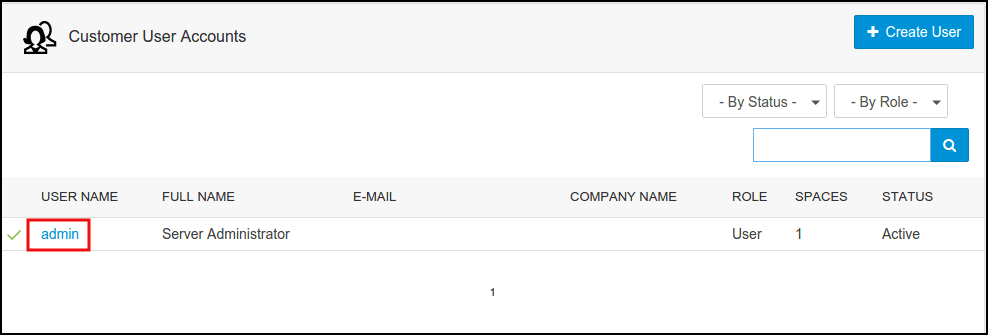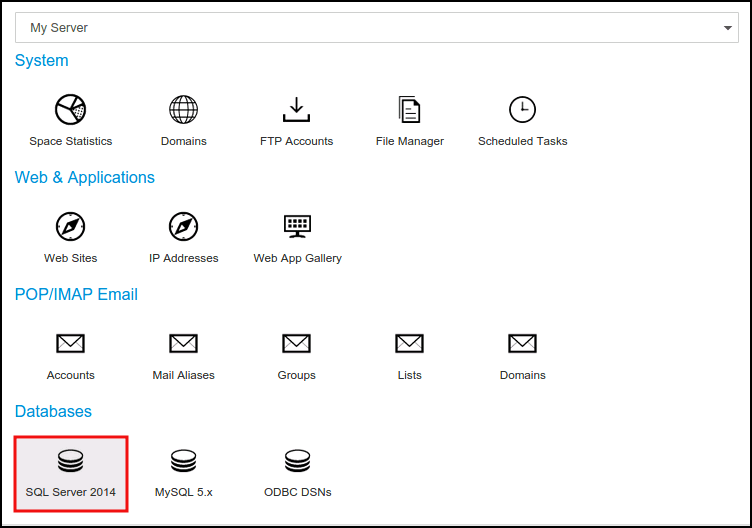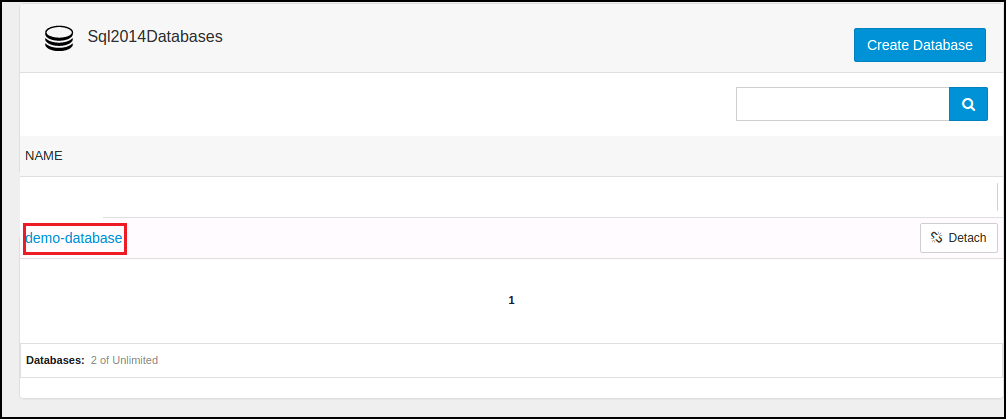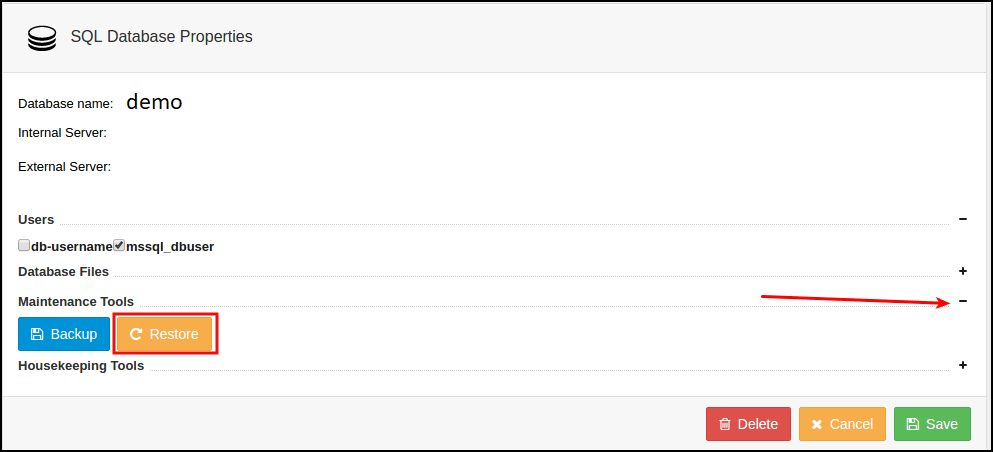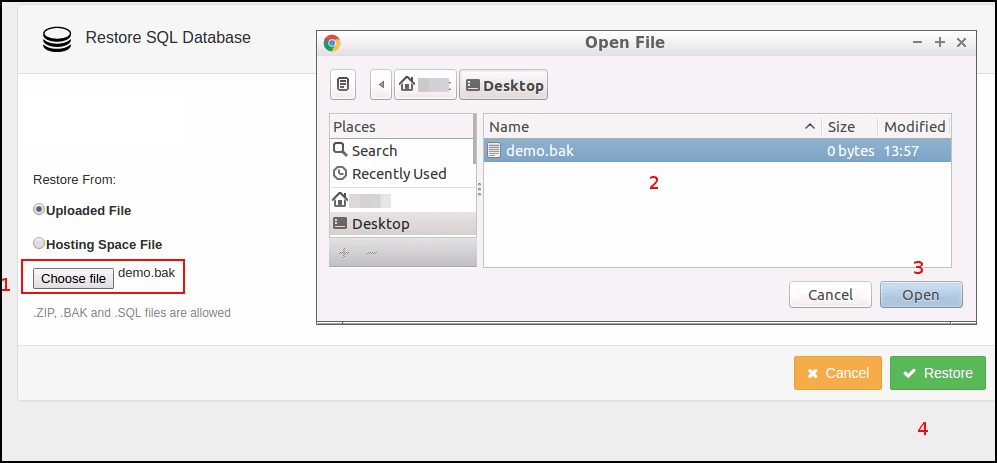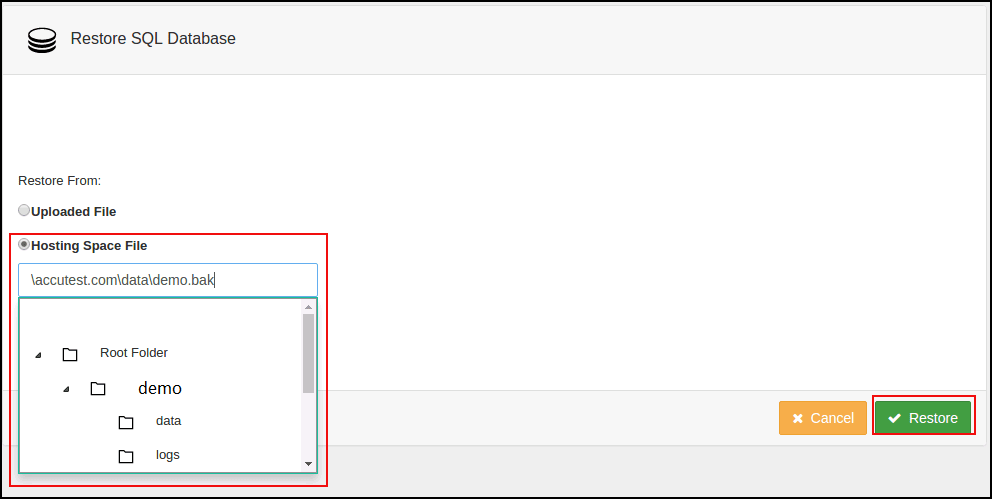|
Article ID: 1041
Last updated: 13 Jul, 2018
Steps to follow to restore MSSQL database in SolidCP
This article was:
Report an issue
Article ID: 1041
Last updated: 13 Jul, 2018
Revision: 3
Views: 417
Comments: 0
|
Powered by KBPublisher (Knowledge base software)