|
Article ID: 1505
Last updated: 09 May, 2022
Emails for your user's Microsoft 365 account are blocked and cannot be used for sending or receiving emails.The most common reason for this is that your email address is suspected of sending spam and it's no longer allowed to send an email. Resolution: You have to check the Restricted users portal in Microsoft 365 and unblock the email ID.
Related KB article from Microsoft: https://docs.microsoft.com/en-us/microsoft-365/security/office-365-security/responding-to-a-compromised-email-account?view=o365-worldwide
Step 1: Login to https://admin.microsoft.com/ with your admin credential.
Step 2: Open the URL: https://security.microsoft.com/restrictedusers on a new browser tab.
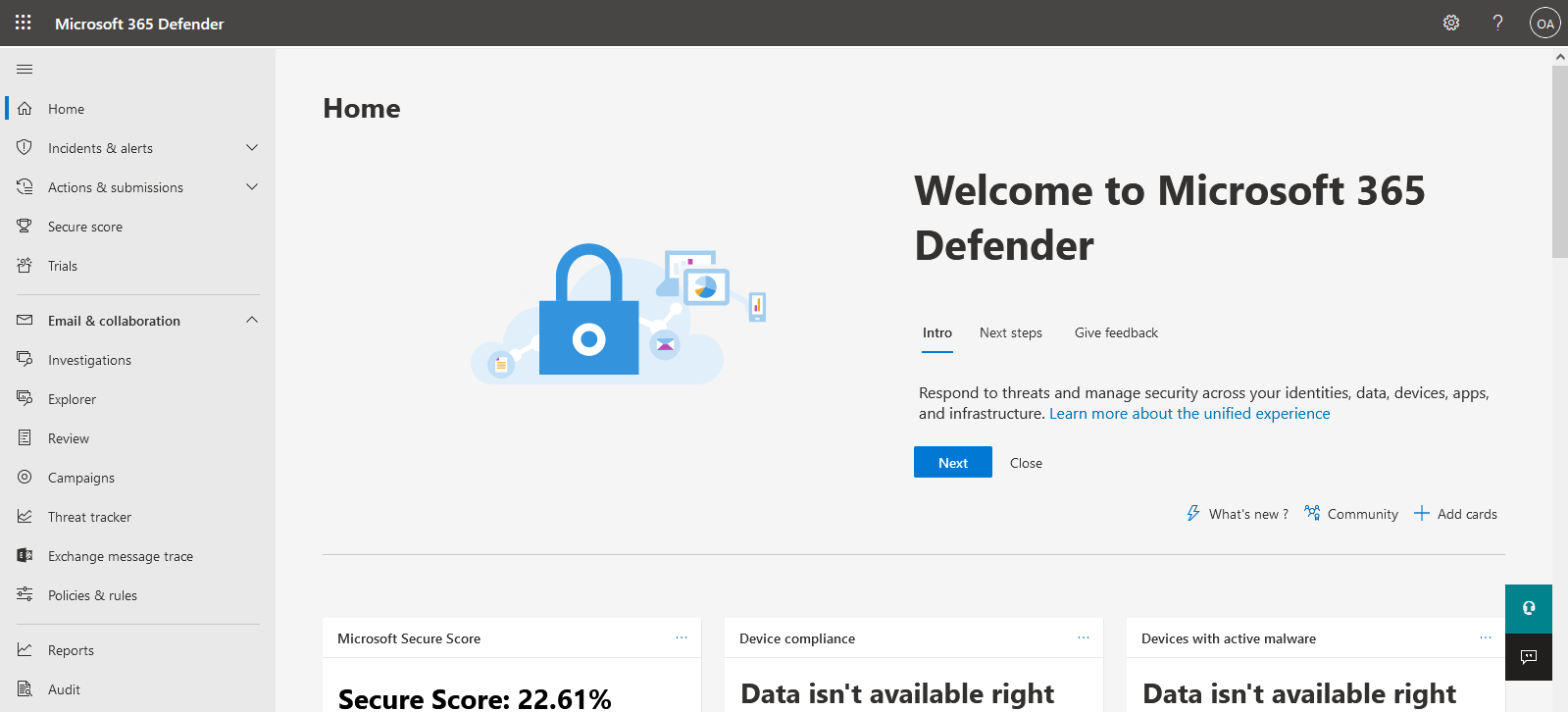 Step 3: Here you should find the blocked users as per the below picture.
.jpg)
Step 4: Click on Permissions then Roles.
 Step 5: A new Microsoft Azure page will open.
 Step 6: Go to All users then search for the admin user or admin email id that you are using to manage the Office 365 portal and select the user.
 Step 7: Now go to Assigned roles and click on Add assignments.
 Step 8: Search for the " Security Administrator " role and add the role.
Step 9: Now go back to the URL: https://security.microsoft.com/restrictedusers and select the blocked user and click on Unblock.
Step 10: Click on Next button and the account should unblock.
This article was:
Report an issue
Article ID: 1505
Last updated: 09 May, 2022
Revision: 5
Views: 1225
Comments: 0
Tags
|
Powered by KBPublisher (Knowledge base software)

.jpg)
.jpg)
