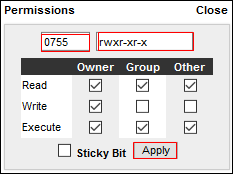Access files using file manager in CWP
Step 1: Follow the steps to access any files through file manager
1. Click on the file management on the navigation menu and click on FTP File manager.
.png)
Step 2: A new window will open for the file management, from where you can access all the files
Process to manage are given below,
.png)
1. Select the directory from the left panel.
2. To create directory from right panel

3. To create files under the selected directory (file extensions also needed)

4. To upload any files click on the upload button, and upload from local directory.

5. To select all files under the directory.
6. To select inverse of the selected files.
7. To delete any files or directory.
8. To copy any files select the files and mentioned the directory on the left panel where to paste.
9. To move any files select the files and mentioned the directory on the left panel where to paste.
10. To compress, select files and directory, and click on compress button.

To decompress, click the decompress which you want to extract.

11. To switch the view mode of permissions, click on resolve Id.
12. To change the permission of any files or directory, click on permission and change the value.
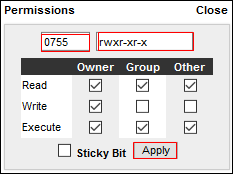
13. For further changes or view files
A. To delete selected file, click on delete
B. To rename selected files, click on the rename
C. To edit code-base of selected files, click on edit. A popup will open where you can edit code and save changes
D. To view any code-base files, click the view on that file. A popup will open to view as in browser for that file

.png)
.png)