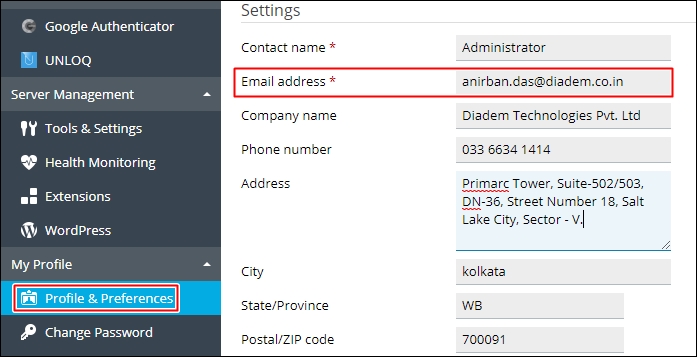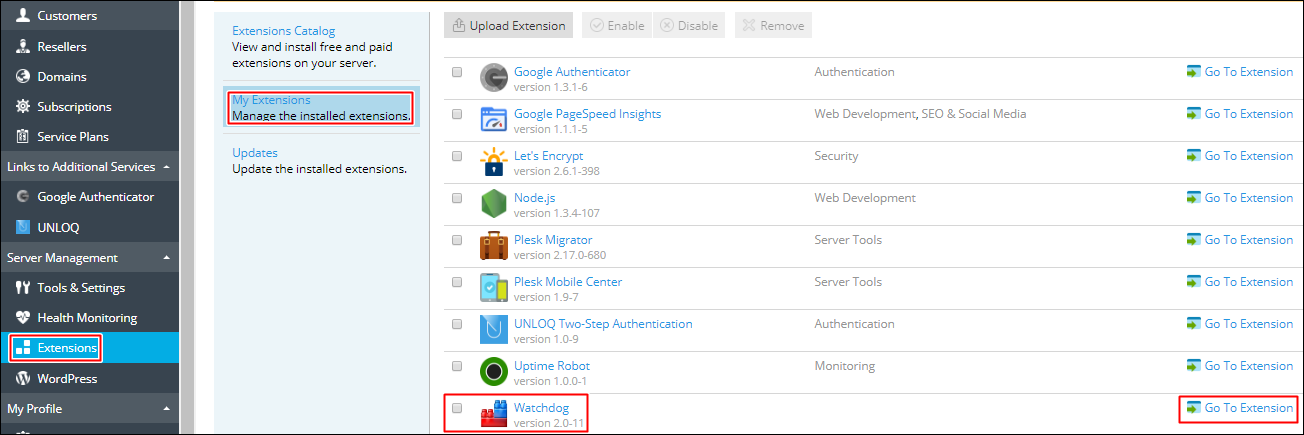|
Article ID: 1120
Last updated: 25 Jul, 2018
Installing Health Monitor and WatchdogHealth monitor in monitoring and keeping track of the server resources and notifying the admin if the resources crosses the threshold limit. Install Health MonitorStep 1: Installing Health MonitorTo Install server health monitor you need to click on Updated and upgrades.
Step 2: Add the componentTo add the component Health Monitor click on Add/Remove Components.
Step 3: Install the componentTo Install the specific component click on the down arrow and select install once selected scroll down and click continue.
Once done the same gets installed and you will be able to view the same from the Left Hand side menu section, click on it to view the Dashboard.
Download Configuration File : You can download the current Heath Monitor configuration. Upload Configuration File : You can upload configuration file of Health Monitor, once the upload gets completed the new configuration file will be effective. Revert to Default Configuration : If you want you can revert to default configuration from the changes that has been made either by uploading new configuration file or manually. Detect Hardware Changes : If there was an Upgrade/Downgrade of Hardware the details does not gets updated, then you need to click on Detect Hardware Changes. Note: To receive notification to any of the email address one need to configure the user in the My Profile section as shown below:
Installing WatchdogThe watch-dog application is used to keep the server from malware and is responsible for keeping and monitoring all the service up and running. Watchdog can monitor the following services:
Step 1 : Install WatchdogTo install watch perform the steps 1 and 2 from above and the click on the down arrow and click on install once selected scroll down and click continue. Step 2: Enable WatchdogOnce the installation is completed you need to enable the watchdog from your end, Server Management > Extension > Watchdog, click on Go To extension to view the dashboard. Disk Tab: To check and start the Disks check you need to enable the checking as shown below, we need to enable the check for the disk space monitoring. Once you enable the same it will show the disk space details as below screenshot. Security Tab: Here you can Scan your server for rootkits, backdoors, local exploits and other malicious code, once you click on the Start button it will start scanning of the server and will show the scanning process and the scanning log. Statistics Tab: In this tab you will be able to view the CPU and Ram space usage by service.
Preferences: Here you can change the preferences of the modules as shown below, the important sections are already highlighted, replace the email address with admin email address where you want to receive the mails.
Once you enable the service watchdog will start monitoring and maintain your system.
This article was:
Report an issue
Article ID: 1120
Last updated: 25 Jul, 2018
Revision: 11
Views: 983
Comments: 0
|



.jpg)